News And PoliticsCommunications And EntertainmentSports And FitnessHealth And LifestyleOthersGeneralWorldnewsBusiness And MoneyNigerianewsRelationship And MarriageStories And PoemsArts And EducationScience And TechnologyCelebrityEntertainmentMotivationalsReligion And PrinciplesNewsFood And KitchenHealthPersonal Care And BeautySportsBusinessFamily And HolidaysStoriesIT And Computer ScienceRelationshipsLawLifestyleComedyReligionLifetipsEducationMotivationAgriculturePoliticsAnnouncementUSMLE And MedicalsMoneyEngineeringPoemsSocial SciencesHistoryFoodGive AidBeautyMarriageQuestions And AnswersHobbies And HandiworksVehicles And MobilityTechnologyFamilyPrinciplesNatureQuotesFashionAdvertisementChildrenKitchenGive HelpArtsWomenSpiritualityQuestions AnsweredAnimalsHerbal MedicineSciencePersonal CareFitnessTravelSecurityOpinionMedicineHome RemedyMenReviewsHobbiesGiveawayHolidaysUsmleVehiclesHandiworksHalloweenQ&A
IT And Computer Science
profile/919images-01.jpeg
DemuchGS

HOW TO APPLY FOR AN ADSENSE ACCOUNT
~3.7 mins read
REQUIREMENTS
PRO TIPS FROM MONETIZEMORE
HOW DOES PAYMENT WORK
STEP BY STEP: HOW TO APPLY FOR YOUR ADSENSE ACCOUNT
HOW TO LOG INTO GOOGLE ADSENSE
profile/9083IMG_20200816_194234.jpg
Chidexstar
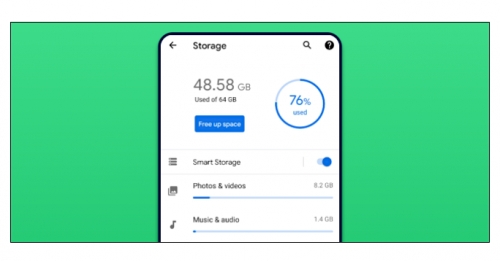
How To Free Up Storage Space On Your Android Phone
~7.5 mins read
Storage space on smartphones and tablets can be easy to fill up, especially if you use a phone or tablet for a long time. We’ll show you how to take back some of that space on your Android device.
It’s possible to get Android phones and tablets with 128GB or 256GB of storage, but there’s a chance that you still have a device with 64GB or even 32GB. If you don’t keep all of your files in cloud storage, it can be easy to run out of storage space.
The good news is you can clear out some extra space whenever you need it, and Android phones have tools built in to do the job. Plus, there are third-party apps that you can download to make it even easier.
Android’s Built-in Storage Tool
There is a “Storage†section in the settings on every Android device that gives you information about what is taking up storage space. This section can also be used to free up space.
On your Android phone or tablet, swipe down from the top of the screen once or twice, then tap the Gear icon to open the “Settings†menu.

Next, select “Storage†in the “Settings†menu. On a Samsung Galaxy phone, you will need to tap “Device Care†first to get to the “Storage†option.

Toward the top of the screen, you will see how much storage you have used, and how much is available. Underneath, there’s a list of storage categories. Some Android phones include a “Free Up Space†button on this screen (more on that below).
 Left: Pixel | Center: LG | Right: Samsung
Left: Pixel | Center: LG | Right: SamsungSelect one of the categories to clean it up.

You will see a list of apps associated with the category. In this example, we see music apps as we’re cleaning up the audio files. Tap one of the apps.

Tap “Clear Storage†or “Clear Cache.†Be aware that selecting “Clear Storage†will reset the app, signing you out, and clearing all data.

Alternatively, each section will have a more generic “Files†option under the apps list. This is where you can remove files that are not directly associated with an app.

A file manager will open to the folder and allow you to select which files to delete.

As mentioned above, some phones include a “Free Up Space†button on the “Storage†screen. If your phone has this button, tap it.

If you have file manager apps installed on your phone, you might be asked which app you’d like to use to complete the action. The one we want to use is “Smart Storage.†Select it, and tap “Just Once.â€

The next screen can vary, depending on the device you have. In some form or another, you will see a list of suggested areas that can be cleaned up to free up space. Here are some common areas you might see:
 “Free Up Space†on a Pixel phone
“Free Up Space†on a Pixel phoneLook through the different areas and select anything you would like to remove. Tap “Free Up,†“Delete,†or “Remove†to remove the files.

You can head back to the main Storage menu and check how much space you now have available on your Android smartphone or tablet.
If Android’s built-in method isn’t good enough for you, there are additional tools you can install from the Google Play Store. “Files by Google,†the company’s own file manager app, includes a tool to help people keep storage space tidy.
Some Android phones come with “Filed by Google†preinstalled, but it’s available to everyone from the Play Store. The app has a handy tool that recommends things that can be removed from your phone, saving you the trouble of doing it manually. Check out our guide for freeing up storage space with “Files by Google.â€
profile/8094download.jpg
Zhinomikky

Meet The Top 4 Best Hackers In The World
~2.2 mins read
The first is Kevin Mitnick, the world's most notorious hacker who has been accused of stealing computer manuals from Pacific Bell since he was a teenager.
He also invaded the North American Defense Command (NORAD), an achievement believed to have inspired the 1983 war game movie. He subsequently invaded the Digital Equipment Corporation (DEC) network and copied their software. At the time, DEC was the leading computer manufacturer, and Mitnick's intrusion capabilities put it at risk. He was eventually arrested, convicted and sent to prison.
You might think he would stop, but when he was free, he broke into Pacific Bell's voice mail system. It is believed that the reason he completely controlled the Pacific Bell network was simply because he proved that it can be done. After the Pacific Bell incident, he was issued an arrest warrant, but he escaped and hid for more than two years, but was arrested and jailed again.
2.The other is anonymous, and he allegedly started on 4chan's news forum
It is believed that anonymous people pay little attention to the concept of social justice. For example, the group clashed with the Church of Scientology and started hacking its website.
This have a negative impact on their search engine rankings on Google. They did not stop there, they continued to destroy his fax machine with all black images. Although the FBI and other law enforcement agencies found the team to work more efficiently, the lack of a true hierarchy within the team made it almost impossible to identify or delete the entire anonymous group.
3.The third place is Albert Gonzalez , In fact Gonzalez was arrested in New York in a payment card fraud case involving the theft of data from millions of accounts.
In order to avoid imprisonment, he became an informant for the Secret Service and eventually helped to prosecute dozens of Shadow Crew members. He is considered one of the best hackers and moderators.
However, when working with them, Gonzalez continued his criminal activities. He stole more than 180 million debit card accounts from companies including OfficeMax, Dave and Busters, and Boston Market, as well as some associates. During the sentencing period, federal prosecutors had to mention that Gonzalez’s human victims were “unparalleledâ€.
4.The fourth place is Astra, whose full identity has never been revealed. The word ASTRA is a weapon in Sanskrit. It is said that he has invaded the Dassault Group for nearly five years. Therefore, he stole advanced software and weapon technology data, which has been sold to 250 people worldwide.
His move cost Dassault Group 360 million US dollars. Some time ago, a 58-year-old Greek mathematician believed to be Astra was arrested. However, his real name never came out.
All of these people have a history of hacking into the safest website in the world, and those who are still valid are anonymous.
Advertisement
Loading...
 DemuchGS
DemuchGS
 Chidexstar
Chidexstar
 Zhinomikky
Zhinomikky