Select a category
Advertisement
Computer Repair Manual And Business Guide
5 years ago
~8.9 mins read
“Have you ever wondered how nice it would be to stop getting ripped off by dishonest and untrustworthy computer techs?”
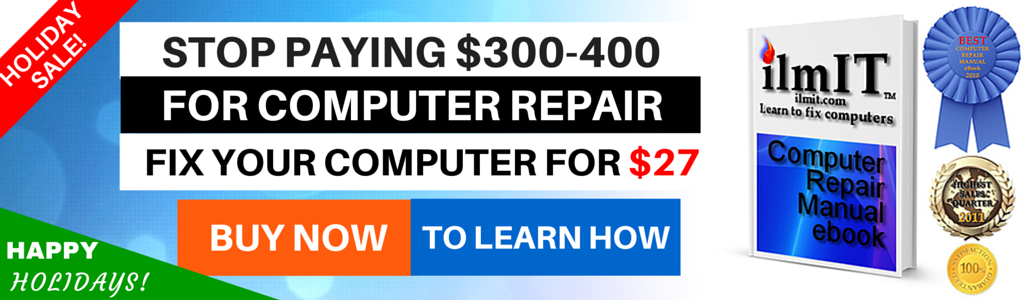
Click Here to Buy this E-book Now -
“The average cost of a computer diagnosis (finding out what the problem is before even fixing it) is approximately $50 no matter where you go. Then depending on whether it is a virus removal, re-installation of Windows or backup of your hard drive, etc., the cost runs anywhere from approximately another $75 to $300 for software problems.
When it is a hardware issue, computer repair costs can run up to $400 and more. Assuming you have thousands of dollars worth of data you want to save, you will be willing to pay virtually any price for it.
From the advent of the first mass-marketed personal computer in 1977 to present time, computers have steadily and successfully become a very integral part of daily human life. With time, the affordability, portability and usability of computers has also been on a constant upward trend, with single individuals owning multiple computers in the form of desktop, laptop, netbook, handheld and cellular devices. With the increase in use of computer technology and devices, the incidence of their breaking down has also increased. Therefore, it has become crucial to have some knowledge about fixing computers so you, a: don't get ripped off by a computer technician, b: you can fix your own computer, and/or c: you can fix computers for a living.
1. When I press the power button on my laptop, nothing happens (or the power light comes on but the screen is blank/black —follow the steps in chapter 4.
2.
3. My computer's audio is not working —follow the steps in chapters 4 and 11. If that doesn't fix it, follow the steps in chapter 4.
4. My computer screen is showing strange colors — follow the steps in chapters 4 and 11. If that doesn't fix it, follow the steps in chapter 5.
5. My computer screen is flickering or has vertical or horizontal lines showing intermittently — follow the steps in chapter 11. If that doesn't fix it, follow the steps in chapter 5.
6. My keyboard doesn't work —follow the steps in chapter 11. If that doesn't fix it, follow the steps in chapter 5.
7. My mouse doesn't work — follow the steps in chapter 11. If that doesn't fix it, follow the steps in chapter 5.
8. My wired internet connection is not working — unplug the power cord to the modem and router (if using router as well), wait 30 seconds, then re-plug the power cords to both devices. If that doesn't fix it, follow the steps in chapter 11. If that doesn't fix it either, follow the steps in chapter 5. If all fails, call your internet service provider.
9. My wireless internet connection is not working — same as problem 8.
10. I cannot get online — same as problem 8.
11. My computer starts ok but when it is loading Windows at the Windows splash screen (startup logo) it suddenly shows a blue screen and then it restarts — it keeps on cycling through this process —follow the steps in chapter 11. If that doesn't fix it, follow the steps in chapter 5. If that doesn't fix it either, follow the steps in chapter 4.
12. When I open Internet Explorer, it says "Internet Explorer cannot display the webpage." — same as problem 8. If that doesn't fix it, follow the steps in chapter 11. If that doesn't fix it either, follow the steps in chapter 5. If that doesn't fix it either, follow the steps in chapter 4.
13. When I double-click the My Computer icon, and/or click on the Start button, and/or try to open any program, it shows me an error and does not open any window or program —follow the steps in chapter 4.
14. Every time I turn on my computer, it gives me an option to choose between "Safe Mode," "Start Windows Normally" and a bunch of other options. It doesn't matter which one I choose, because Windows either hangs on the Windows splash screen (startup logo) or keeps restarting —follow the steps in chapter 4.
15. My CD/DVD drive does not work — use the CD/DVD lens cleaner CD to clean the laser lens of the drive. If that doesn't fix it, follow the steps in chapter 11. If that doesn't fix it either, follow steps in chapter 5.
16. My USB ports don't seem to work because they don't recognize any device that I plug into them —follow the steps in chapter 11. If that doesn't fix it, follow the steps in chapter 5.
17. There is an icon in the system tray (bottom right-hand corner of the screen where the clock is) that keeps showing a balloon message popping up and saying my PC is infected with a virus or spyware and it tells me to click on the message. When I do click on it, it takes me to a website where they want me to purchase an antivirus or spyware removal software —follow the steps in chapter 4. If that doesn't fix it, follow the steps in chapter 6.
18. Every time I click on Internet Explorer icon (or any other browser such as Firefox) lots of browser windows keep opening up and flooding my screen and then it just hangs my PC — follow the steps in chapter 4. If that doesn't fix it, follow the steps in chapter 6.
19. My antivirus software keeps telling me that I am infected with a particular virus, spyware or some other malicious file but I cannot seem to clean it out —follow the steps in chapter 4. If that doesn't fix it, follow the steps in chapter 6.
20. I just need to back up all my important files from my PC and re-install Windows — follow steps 6 to 17 of chapter 4 to backup your hard drive. Then re-install Windows using the restore CD/DVD you got or created with the purchase of your computer or one you bought separately.
21. There is nothing I need to back up. I just want to format the hard drive and re-install Windows on my PC —just put in the Windows CD in your computer and restart. Follow the on-screen instructions. Make sure you first delete and format the hard drive partition you want to install Windows on.
22. I want to upgrade my Windows XP to Windows Vista or Windows 7 —follow the steps in chapter 12. Then plug in your bootable USB flash drive in to your computer and restart. Follow the on-screen instructions.
23. I want to upgrade my memory (RAM) on my laptop/desktop PC —follow the steps in chapter 5.
24. I want to upgrade my hard drive on my laptop/desktop PC —follow the steps in chapter 5.
25. I want to just clean out my computer of unwanted programs and software —follow the steps in chapter 6.
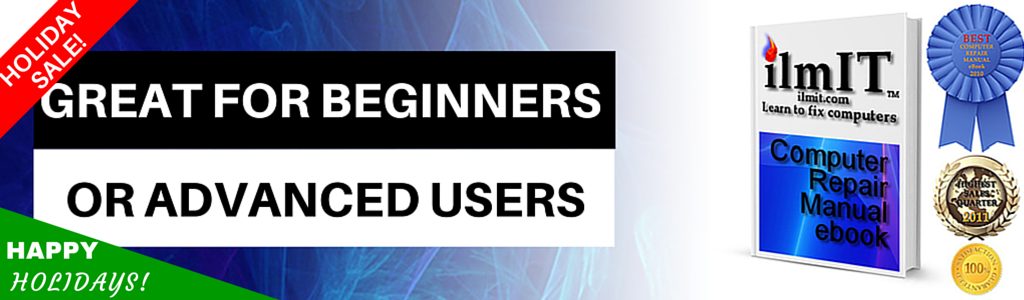
Click Here to Buy this E-book Now -
Limited Offer
In this computer repair manual, you will find all the information you need to fix a computer. First we will talk about all the tools you need to prepare your computer repair toolkit. That would include both hardware and software tools that you would need to successfully troubleshoot and repair software and hardware issues. About 80% of all computer problems faced today by computer users are software-related, which is why you will notice most of the material covered in this book is software-related. When there is a hardware issue in a computer, we will talk about how to pinpoint the problem hardware component by running various tests using programs. When the problem is identified, you will then learn how to replace the malfunctioning or broken hardware component(s). Most of the hardware tools required for your computer toolkit can be purchased from any local computer store. Even though most of the software tools mentioned can be downloaded free of cost from their respective websites, there are a couple that you would need to purchase from the software programmer's/manufacturer's website. Go to the respective software vendor's website by clicking on the provided links and download the computer repair software required to carry out repair jobs. So let us begin our journey into the world of computer repair. I assure you that it is not as scary as you think it is. Even those of you with tech-anxiety will find that fixing computers is not only fun but quite easy if you read the instructions and follow them carefully. The most effective way of using this book is to keep it open on your computer screen as a reference guide while practicing different troubleshooting techniques and procedures mentioned.
“Have you ever wanted to learn to fix computers on your own?”
“Have you ever wanted to have your very own computer repair business?”
Well you have come to the right place at the right time!
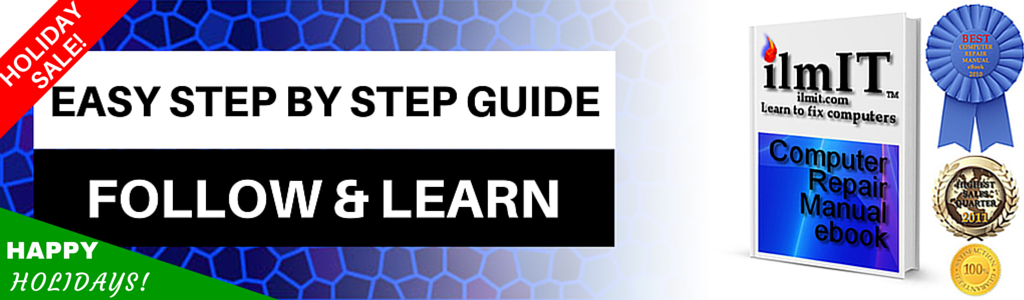
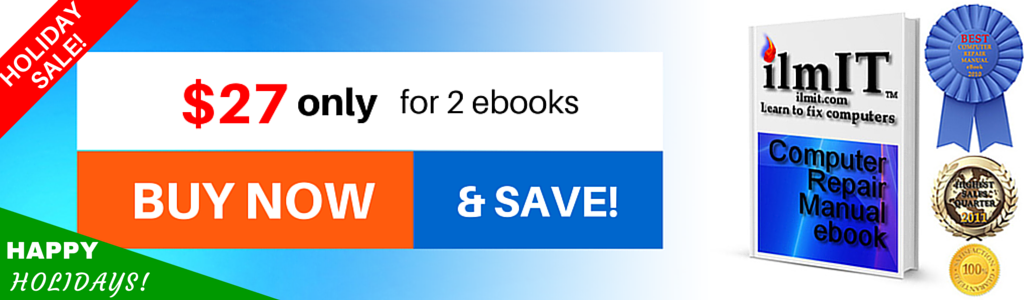
.




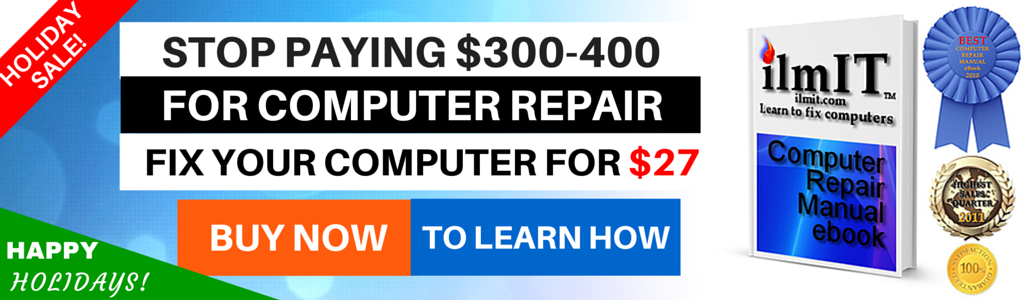
Click Here to Buy this E-book Now -
Limited Offer
“The average cost of a computer diagnosis (finding out what the problem is before even fixing it) is approximately $50 no matter where you go. Then depending on whether it is a virus removal, re-installation of Windows or backup of your hard drive, etc., the cost runs anywhere from approximately another $75 to $300 for software problems.
When it is a hardware issue, computer repair costs can run up to $400 and more. Assuming you have thousands of dollars worth of data you want to save, you will be willing to pay virtually any price for it.
From the advent of the first mass-marketed personal computer in 1977 to present time, computers have steadily and successfully become a very integral part of daily human life. With time, the affordability, portability and usability of computers has also been on a constant upward trend, with single individuals owning multiple computers in the form of desktop, laptop, netbook, handheld and cellular devices. With the increase in use of computer technology and devices, the incidence of their breaking down has also increased. Therefore, it has become crucial to have some knowledge about fixing computers so you, a: don't get ripped off by a computer technician, b: you can fix your own computer, and/or c: you can fix computers for a living.
Some Common PC problems and how to fix them with the book
You can either choose to find your problem and solution here or you can browse/search for your solution manually in this ebook.
Advertisement
1. When I press the power button on my laptop, nothing happens (or the power light comes on but the screen is blank/black —follow the steps in chapter 4.
2.
Advertisement
3. My computer's audio is not working —follow the steps in chapters 4 and 11. If that doesn't fix it, follow the steps in chapter 4.
4. My computer screen is showing strange colors — follow the steps in chapters 4 and 11. If that doesn't fix it, follow the steps in chapter 5.
5. My computer screen is flickering or has vertical or horizontal lines showing intermittently — follow the steps in chapter 11. If that doesn't fix it, follow the steps in chapter 5.
6. My keyboard doesn't work —follow the steps in chapter 11. If that doesn't fix it, follow the steps in chapter 5.
Advertisement
7. My mouse doesn't work — follow the steps in chapter 11. If that doesn't fix it, follow the steps in chapter 5.
8. My wired internet connection is not working — unplug the power cord to the modem and router (if using router as well), wait 30 seconds, then re-plug the power cords to both devices. If that doesn't fix it, follow the steps in chapter 11. If that doesn't fix it either, follow the steps in chapter 5. If all fails, call your internet service provider.
9. My wireless internet connection is not working — same as problem 8.
10. I cannot get online — same as problem 8.
Advertisement
11. My computer starts ok but when it is loading Windows at the Windows splash screen (startup logo) it suddenly shows a blue screen and then it restarts — it keeps on cycling through this process —follow the steps in chapter 11. If that doesn't fix it, follow the steps in chapter 5. If that doesn't fix it either, follow the steps in chapter 4.
12. When I open Internet Explorer, it says "Internet Explorer cannot display the webpage." — same as problem 8. If that doesn't fix it, follow the steps in chapter 11. If that doesn't fix it either, follow the steps in chapter 5. If that doesn't fix it either, follow the steps in chapter 4.
13. When I double-click the My Computer icon, and/or click on the Start button, and/or try to open any program, it shows me an error and does not open any window or program —follow the steps in chapter 4.
14. Every time I turn on my computer, it gives me an option to choose between "Safe Mode," "Start Windows Normally" and a bunch of other options. It doesn't matter which one I choose, because Windows either hangs on the Windows splash screen (startup logo) or keeps restarting —follow the steps in chapter 4.
Advertisement
15. My CD/DVD drive does not work — use the CD/DVD lens cleaner CD to clean the laser lens of the drive. If that doesn't fix it, follow the steps in chapter 11. If that doesn't fix it either, follow steps in chapter 5.
16. My USB ports don't seem to work because they don't recognize any device that I plug into them —follow the steps in chapter 11. If that doesn't fix it, follow the steps in chapter 5.
Advertisement
17. There is an icon in the system tray (bottom right-hand corner of the screen where the clock is) that keeps showing a balloon message popping up and saying my PC is infected with a virus or spyware and it tells me to click on the message. When I do click on it, it takes me to a website where they want me to purchase an antivirus or spyware removal software —follow the steps in chapter 4. If that doesn't fix it, follow the steps in chapter 6.
18. Every time I click on Internet Explorer icon (or any other browser such as Firefox) lots of browser windows keep opening up and flooding my screen and then it just hangs my PC — follow the steps in chapter 4. If that doesn't fix it, follow the steps in chapter 6.
19. My antivirus software keeps telling me that I am infected with a particular virus, spyware or some other malicious file but I cannot seem to clean it out —follow the steps in chapter 4. If that doesn't fix it, follow the steps in chapter 6.
20. I just need to back up all my important files from my PC and re-install Windows — follow steps 6 to 17 of chapter 4 to backup your hard drive. Then re-install Windows using the restore CD/DVD you got or created with the purchase of your computer or one you bought separately.
Advertisement
21. There is nothing I need to back up. I just want to format the hard drive and re-install Windows on my PC —just put in the Windows CD in your computer and restart. Follow the on-screen instructions. Make sure you first delete and format the hard drive partition you want to install Windows on.
22. I want to upgrade my Windows XP to Windows Vista or Windows 7 —follow the steps in chapter 12. Then plug in your bootable USB flash drive in to your computer and restart. Follow the on-screen instructions.
23. I want to upgrade my memory (RAM) on my laptop/desktop PC —follow the steps in chapter 5.
24. I want to upgrade my hard drive on my laptop/desktop PC —follow the steps in chapter 5.
Advertisement
25. I want to just clean out my computer of unwanted programs and software —follow the steps in chapter 6.
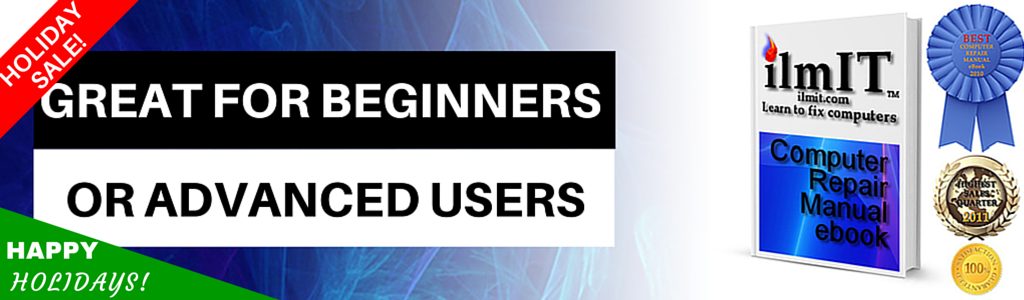
Click Here to Buy this E-book Now -
Limited Offer
In this computer repair manual, you will find all the information you need to fix a computer. First we will talk about all the tools you need to prepare your computer repair toolkit. That would include both hardware and software tools that you would need to successfully troubleshoot and repair software and hardware issues. About 80% of all computer problems faced today by computer users are software-related, which is why you will notice most of the material covered in this book is software-related. When there is a hardware issue in a computer, we will talk about how to pinpoint the problem hardware component by running various tests using programs. When the problem is identified, you will then learn how to replace the malfunctioning or broken hardware component(s). Most of the hardware tools required for your computer toolkit can be purchased from any local computer store. Even though most of the software tools mentioned can be downloaded free of cost from their respective websites, there are a couple that you would need to purchase from the software programmer's/manufacturer's website. Go to the respective software vendor's website by clicking on the provided links and download the computer repair software required to carry out repair jobs. So let us begin our journey into the world of computer repair. I assure you that it is not as scary as you think it is. Even those of you with tech-anxiety will find that fixing computers is not only fun but quite easy if you read the instructions and follow them carefully. The most effective way of using this book is to keep it open on your computer screen as a reference guide while practicing different troubleshooting techniques and procedures mentioned.
Advertisement
“Have you ever wanted to learn to fix computers on your own?”
“Have you ever wanted to have your very own computer repair business?”
Well you have come to the right place at the right time!
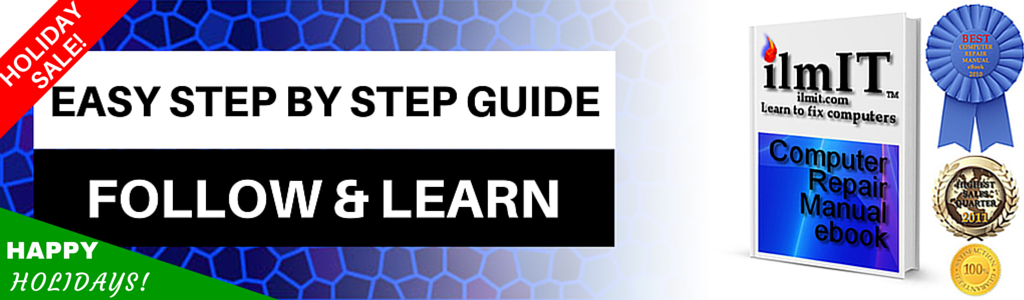
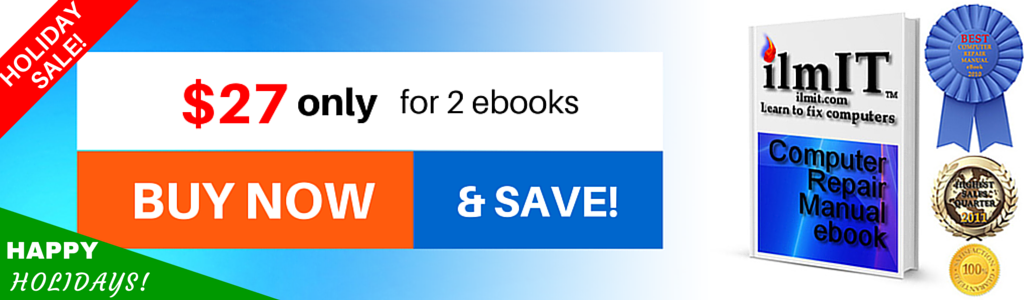
Click Here to Buy this E-book Now -
Limited Offer
.

Disclaimer If this post is your copyrighted property, please message this user or email us your request at [email protected] with a link to this post
7 likes
Advertisement
 Ajiri
Ajiri