Ajiri
Computer Scientist : HND Graduate, From Ozoro Polytechnic Delta State, Nigeria. Worked At Salus Trust LTD.
Articles
43
Followers
21
profile/1711PSX_20200322_135837.jpg
Ajiri

How To Access Wikipedia Offline From Your Computer Or Mobile
~5.1 mins read
Wikipedia is one of the most comprehensive and up-to-date encyclopedias ever made. It’s also completely free and entirely community-created. It’s honestly one of the most inspirational projects in history, but you need to be online to use it.
While it may sound a little crazy, you can actually download ALL of Wikipedia for offline use and we’re going to show you how it’s done.
It’s not as silly as it sounds. Even the best internet connections are not 100% reliable. There are also plenty of people who live in parts of the world without internet access or who can’t afford it.
So, for example, a teacher at a school may want to download Wikipedia and distribute it to their students. You may also want to download Wikipedia periodically for archival purposes or to browse when in airplane mode or on trips away from mobile internet.
There are various ways to actually liberate Wikipedia from its servers and we’ll go over them one by one.
There are two parts to using the standard Wikipedia dump files in order to have your own copy at hand. First, you need a piece of software to read the special format in which a Wiki is stored. Two of the best examples are XOWA and WikiTaxi.
WikiTaxi is also a good choice, but you need to download the XML file from the Wikipedia dump site. It’s also important to note that WikiTaxi doesn’t support images.
Once you have the reader, you need to uncompress the Wikipedia dump file, except in the case of Xowa, which can read the compressed dump files directly. This is a good advantage when space is limited!
Kiwix has converted the offline files into their own special format and kept them updated. You can download these files manually from the site or use the various apps to download them directly. There is a desktop app version of Kiwix, but it’s still very much a beta application.
Luckily the tablet and smartphone apps work pretty well. There’s also the browser extensions. You might want to consider putting the content files on an SD card if your phone or tablet has limited internal storage.
The full-fat Wikipedia download ZIM file on Kiwix’s site weighs in at a hefty 78GB, but there is a version that removes all the pictures, reducing the 5 million+ articles to “only” 36GB in size.
Kiwix isn’t limited to Wikipedia either. You can download offline versions of various different Wikimedia projects. Here’s a quick overview of how to use Kiwix in Google Chrome:
- Install the Kiwix Chrome Extension.
- Read this explanation of what the Zim file names mean.
- Download the Wikipedia Zim file archive you want.
- Open the Kiwix extension and go to the configure tab.
- Point it at the file you’ve downloaded.
- Read Wikipedia offline.
This is the simplest way to get an offline copy of Wikipedia, although even if you give someone the Zim file on portable media, they’ll still need an internet connection to install the browser extension. For truly portable and offline situations Xowa is still the best choice.
While you have an internet connection, all you have to do is bookmark the articles you’re interested in. They will be saved to local storage and you can read them at your convenience. So, for example, you can bookmark all the articles you need while using school WiFi and then save on mobile data when browsing them again later.
For example, Wikipedia 0.5 offers a subset of selected Wikipedia articles from the English version of the site, so that the most popular and important articles are available offline. That’s still a pretty powerful resource to gift to students and others who need offline access to information.
In fact, about half of the world still lacks internet access right now, which means it’s still very important to make resources available that don’t need an internet connection. Among those, Wikipedia must surely rank as one of the most important.
Written by: Sydney Butler
While it may sound a little crazy, you can actually download ALL of Wikipedia for offline use and we’re going to show you how it’s done.
Why would anyone want to download Wikipedia?
After all, the site is only a few clicks away and one of the best things about Wikipedia is that it’s updated quickly. An offline copy would become out of date pretty quickly.It’s not as silly as it sounds. Even the best internet connections are not 100% reliable. There are also plenty of people who live in parts of the world without internet access or who can’t afford it.
So, for example, a teacher at a school may want to download Wikipedia and distribute it to their students. You may also want to download Wikipedia periodically for archival purposes or to browse when in airplane mode or on trips away from mobile internet.
There are various ways to actually liberate Wikipedia from its servers and we’ll go over them one by one.
Downloading Wikipedia To Your Computer
This is the most straightforward way to get an offline copy of Wikipedia. Wikipedia itself maintains compressed dumps of its entire database on a monthly basis. At the time of writing the download is about 16GB in its compressed format. Uncompressed it’s closer to 60GB. That’s still very small compared to a decent flash drive or the average computer hard drive.There are two parts to using the standard Wikipedia dump files in order to have your own copy at hand. First, you need a piece of software to read the special format in which a Wiki is stored. Two of the best examples are XOWA and WikiTaxi.
Downloading and Reading Wikipedia with Xowa or WikiTaxi
Xowa is probably the most popular option and it’s pretty easy to use as well. Just download and run the program. Then use the menu option to import the Wiki you want, which includes English Wikipedia. Xowa also offers an Android app which is even easier to use.WikiTaxi is also a good choice, but you need to download the XML file from the Wikipedia dump site. It’s also important to note that WikiTaxi doesn’t support images.
Once you have the reader, you need to uncompress the Wikipedia dump file, except in the case of Xowa, which can read the compressed dump files directly. This is a good advantage when space is limited!
Use Kiwix
Like Xowa or WikiTaxi, Kiwix is an application that offers a way to read those Wikipedia downloads and render them the way a web browser would. The big difference is that Kiwix has done quite a bit of the work for you already.Kiwix has converted the offline files into their own special format and kept them updated. You can download these files manually from the site or use the various apps to download them directly. There is a desktop app version of Kiwix, but it’s still very much a beta application.
Luckily the tablet and smartphone apps work pretty well. There’s also the browser extensions. You might want to consider putting the content files on an SD card if your phone or tablet has limited internal storage.
The full-fat Wikipedia download ZIM file on Kiwix’s site weighs in at a hefty 78GB, but there is a version that removes all the pictures, reducing the 5 million+ articles to “only” 36GB in size.
Kiwix isn’t limited to Wikipedia either. You can download offline versions of various different Wikimedia projects. Here’s a quick overview of how to use Kiwix in Google Chrome:
- Install the Kiwix Chrome Extension.
- Read this explanation of what the Zim file names mean.
- Download the Wikipedia Zim file archive you want.
- Open the Kiwix extension and go to the configure tab.
- Point it at the file you’ve downloaded.
- Read Wikipedia offline.
This is the simplest way to get an offline copy of Wikipedia, although even if you give someone the Zim file on portable media, they’ll still need an internet connection to install the browser extension. For truly portable and offline situations Xowa is still the best choice.
Using the Wikipedia App
The Wikipedia app has a built-in feature that allows you to save and sync articles that you are interested in. This isn’t the same as downloading a complete backup of course, but it’s still pretty useful.While you have an internet connection, all you have to do is bookmark the articles you’re interested in. They will be saved to local storage and you can read them at your convenience. So, for example, you can bookmark all the articles you need while using school WiFi and then save on mobile data when browsing them again later.
Wikipedia 0.5 available On Disc
Wikipedia is far too large to fit on a DVD, but there are versions of Wikipedia out there specifically designed to fit onto a set of discs.For example, Wikipedia 0.5 offers a subset of selected Wikipedia articles from the English version of the site, so that the most popular and important articles are available offline. That’s still a pretty powerful resource to gift to students and others who need offline access to information.
Offline Wikipedia is really useful tool you should download
Wikipedia is an important project and this author donates to it often. However, all the goodwill and work that has gone into the creation of possibly humanity’s most altruistic project means nothing when you don’t have an internet connection to access it.In fact, about half of the world still lacks internet access right now, which means it’s still very important to make resources available that don’t need an internet connection. Among those, Wikipedia must surely rank as one of the most important.
Written by: Sydney Butler
profile/1711PSX_20200322_135837.jpg
Ajiri
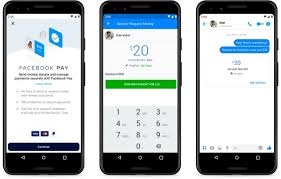
Very Soon We Will All Be Able To Send Payments Through WhatsApp
~2.6 mins read
WhatsApp is one of the most popular messaging apps in the world with more than 1 billion active users. Whether that success was brought by Facebook, after the social media giant acquired it, or despite that, is debatable, but the numbers don’t lie. In many countries, WhatsApp is now the go-to means for communication.
Well, Facebook wants WhatsApp to become an even bigger part of people’s lives and is making a big step towards that goal. WhatsApp just announced on its blog that for the first time, people will be able to send money through the app.
The service will be powered by Facebook Pay and is currently only available in Brazil but Facebook is looking “forward to bringing it to everyoneâ€. How long that will take is not clear.
The service will be powered by Facebook Pay and is currently only available in Brazil but Facebook is looking “forward to bringing it to everyoneâ€. How long that will take is not clear.
Naturally, there are regulations that you have to comply with when offering financial services and you need local banks to work with. In Brazil, Facebook already has 3 banks on board and is looking to add more partners.
The transactions will require a 6-digit PIN or your fingerprint, so don’t worry about people grabbing your phone and sending money willy-nilly.
The move isn’t very surprising. In China, the social media Weibo is used for a wide range of services, including payments, to the point that it has mostly replaced traditional payment methods like credit cards and cash.
Many users might be hesitant to trust Facebook with their financial information because of its poor track record when it comes to privacy protection. The company will have to prove it can be trusted if it wants this venture to succeed. We’ll see how that goes.
The transactions will require a 6-digit PIN or your fingerprint, so don’t worry about people grabbing your phone and sending money willy-nilly.
The move isn’t very surprising. In China, the social media Weibo is used for a wide range of services, including payments, to the point that it has mostly replaced traditional payment methods like credit cards and cash.
Many users might be hesitant to trust Facebook with their financial information because of its poor track record when it comes to privacy protection. The company will have to prove it can be trusted if it wants this venture to succeed. We’ll see how that goes.
Advertisement
Link socials
Matches
Loading...

