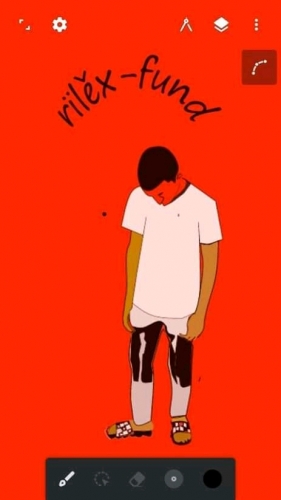profile/2483FB_IMG_15973481088253307.jpg
Ridwanouwaseun529

A Bag Of Cement Is No Longer N2,800. See The New Price Here And Cost Of Other Building Materials.
~1.1 mins read
So many individuals wants to build their own houses with quality items but at a lower cost. Cement is however, one of the major things needed for the construction of a successful building or house.
A building will be strong and be of high quality if you use high rated building materials and when talking of this materials, the first thing that comes to mind is the cement.
Previously, due to the instability of Naira to the Dollar and other factors, the price of a bag of cement stood at between N2,800 to N3,000 depending on your location in the country. The high cost of cement have deterred some builders from purchasing it.
Although, there are still fluctuations and instability of Naira to Dollar, the new price of cement is between N2,500 to N2,600 depending on where you buy in the country. And the cost of 600 bags of cement in wholesale is between the prices of N1,400,000 to N1,500,000.
Aluminum roofing sheets cost between N1,200 to N1,800. Floor tiles cost between N1,000 to N8,000 depending on the size and quantity. Security doors cost between N25,000 to N300,000 depending on the quality and type of door you want.
Note that the prices of these materials are not the same everywhere, they differ in different locations.
How much is a bag of cement in your location? Share it with us in the comment section and share this article with your friends and family.
profile/2483FB_IMG_15973481088253307.jpg
Ridwanouwaseun529

How To Fix A Damaged Memory Card
~1.1 mins read
Hassan11
Oct 2, 2020 5:02 PM
Majorityf us today cannot operate without an SD card. Some persona might not use it on his or her GSM phone, but for storing files and important documents. Aside from that, it is very annoying if you found out that the SD card is corrupted.
Sometimes it is as a result of the low quality of the SD card, in some cases, it's as a result of the type of files stored in it. If the file stored in it is dangerous that is; there are not virus free, it can easily damage the SD card.
So don't panic. Today I will be showing you how to repair your damaged SD card for free. At the end of these, you can now go back to your damaged SD card and start using it without losing any of your files.
Below are the steps for repairing a damaged SD card;
• Get your damaged SD card and wash the cell with methylated spirit or any other related chemical.
• Now hold the SD card with a picker and allow it to dry.
• Get a lighter, on the lighter, and flash on the cell for three seconds (Repeat these three or four times).
• Drop the SD card in the methylated spirit for about eight hours.
• After the eight hours insert it on your phone.
Congratulation your SD card is back to normal.
Advertisement
Link socials
Matches
Loading...