News And PoliticsCommunications And EntertainmentSports And FitnessArts And EducationRelationship And MarriageIT And Computer ScienceBusiness And MoneyHealth And LifestyleLawReligion And PrinciplesStories And PoemsScience And TechnologyOthersSocial SciencesEngineeringHobbies And HandiworksPersonal Care And BeautyQuestions And AnswersInformation Technology
profile/9083IMG_20200816_194234.jpg
Chidexstar
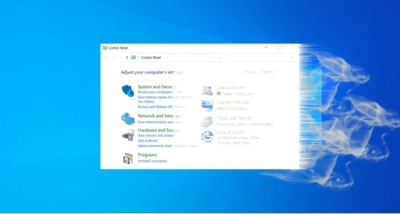
Windows 10 Now Hides The SYSTEM Control Panel, How To Access It
~5.0 mins read
With the release of Windows 10 20H2, Microsoft is now preventing access to the venerable SYSTEM control panel and is instead redirecting users to the newly updated 'About' settings page.
The SYSTEM control panel was first introduced in Windows NT 3.51 and Windows 95 and provides information about the installed version of Windows, the bit-type of the operating system, the computer name, workgroup, CPU, and memory.
As the control panel provides a lot of information about a computer, it is commonly used when troubleshooting a Windows PC or determining a computer's basic information.
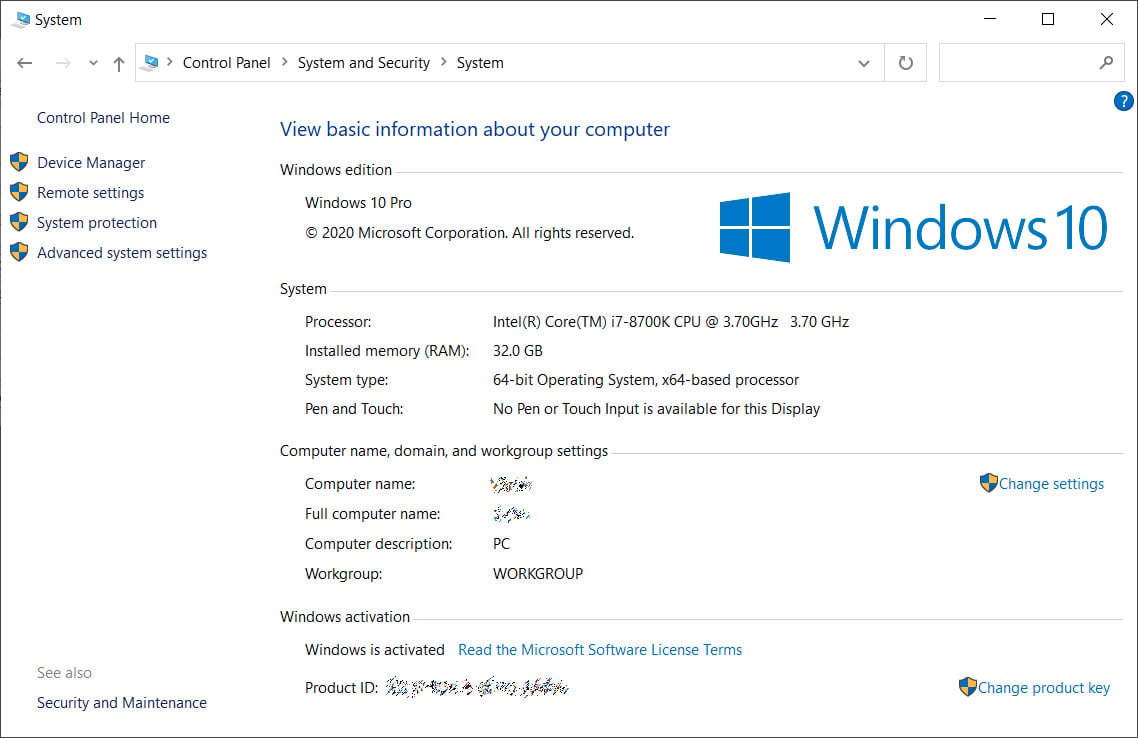 The SYSTEM control panel
The SYSTEM control panelIn July, BleepingComputer reported that Microsoft had updated their 'About' settings page to include most, but not all, of the information found in the SYSTEM page. At the time, Microsoft was also testing a hidden feature that would redirect a user to the About page when opening the SYSTEM control panel.
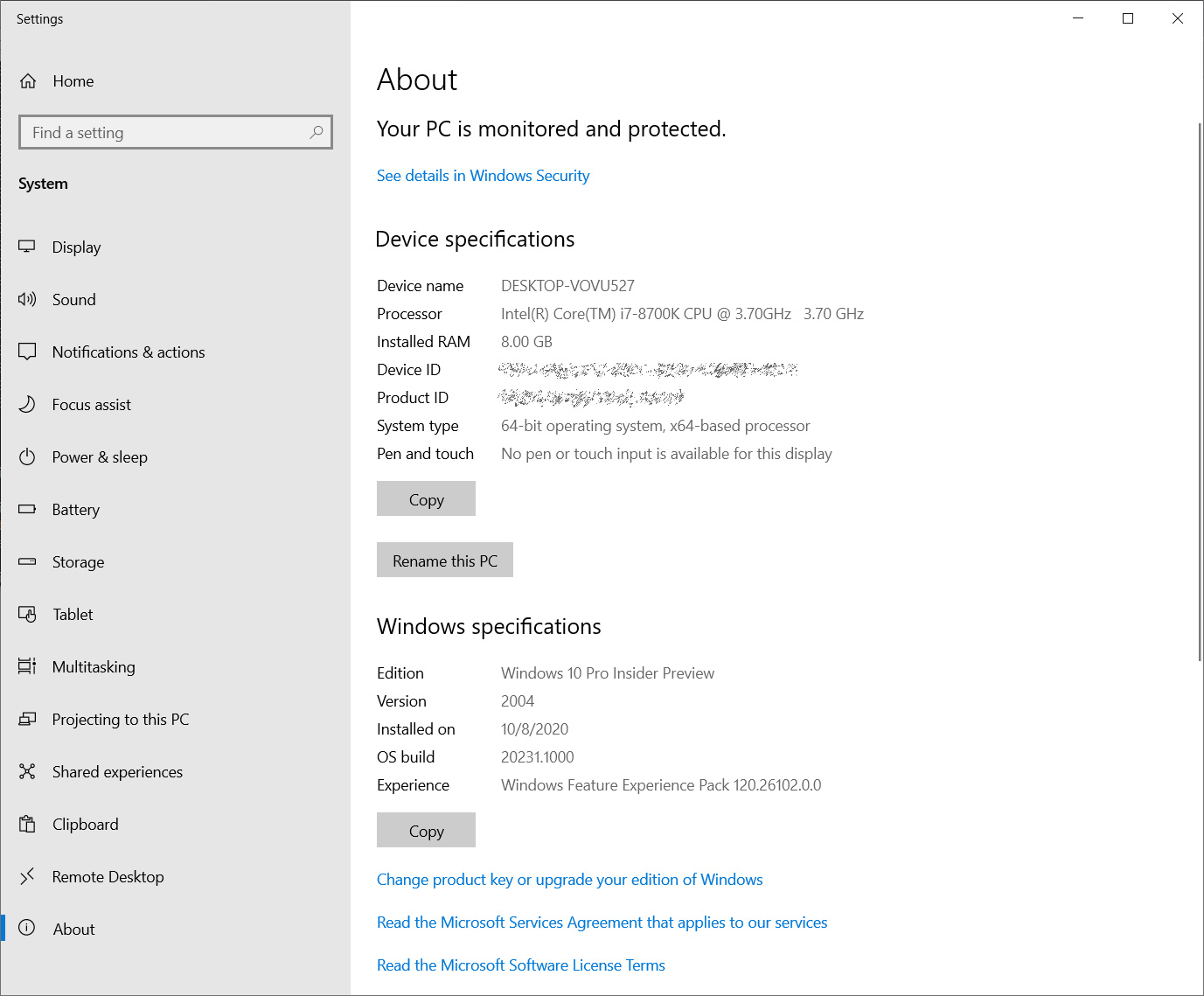 Updated About settings page
Updated About settings pageWith Windows 10 20H2, Microsoft drove another nail into the control panel's coffin and is now preventing users from accessing the SYSTEM control panel. Now, when a user tries to open it, they are brought to the About page instead.
With the testing of a modern Disk Management tool, refresh rate option, and a test that redirects the 'Program and Features' control panel to the 'Apps & Features' settings, we can see Microsoft's gradual killing off of the Control Panel.
Ultimately, this is good because Windows 10 is a confusing mess of settings being located in different places. By organizing them under the Settings feature, it will make it easier to find a particular setting.
The good news for those who routinely use the SYSTEM control panel is that there is still a way to access it, which we describe below.
How to access SYSTEM in Windows 10 20H2
While Microsoft is redirecting the SYSTEM control panel, there is a way to access it via a specially crafted Windows shortcut.
To create a shortcut that opens the SYSTEM control panel, please follow these steps:
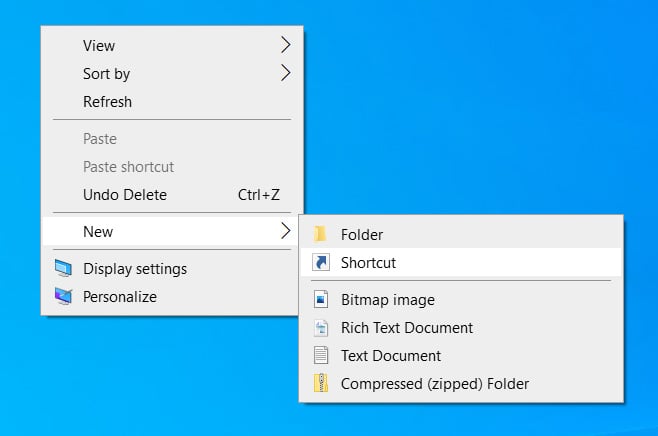 Create a new shortcut
Create a new shortcut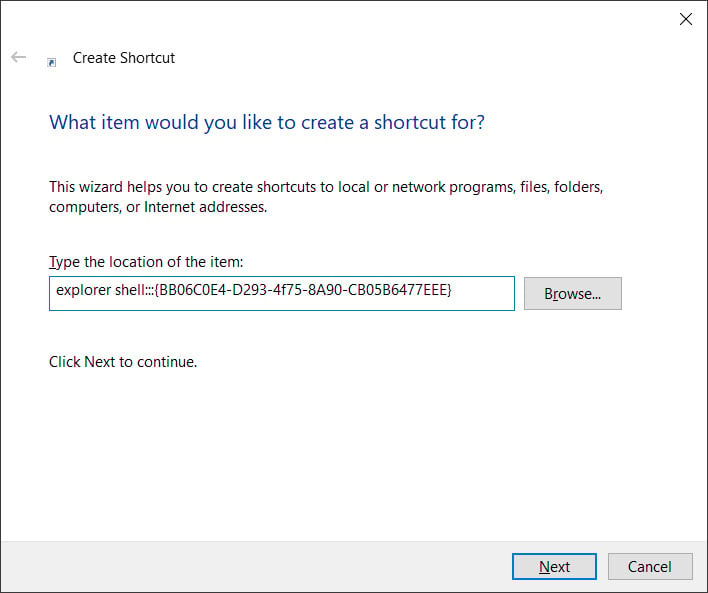 Creating the SYSTEM shortcut
Creating the SYSTEM shortcut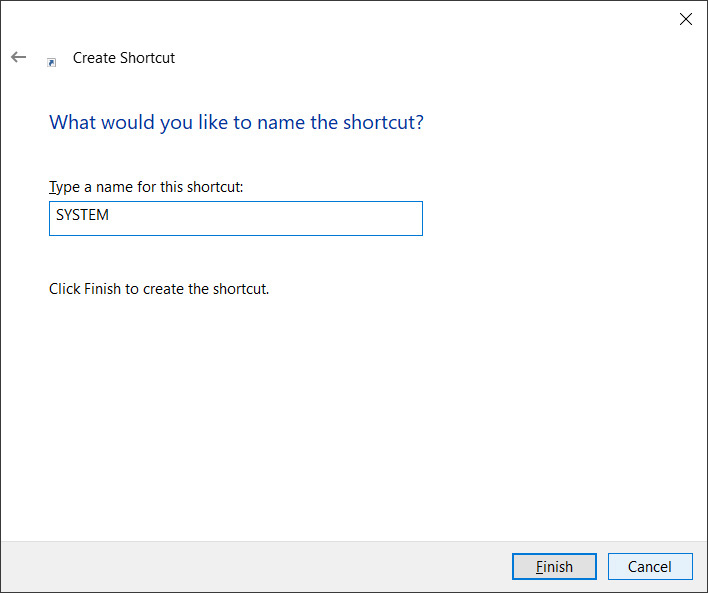 Naming the SYSTEM shortcut
Naming the SYSTEM shortcut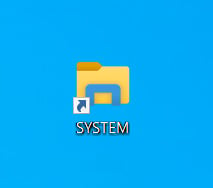 New SYSTEM shortcut
New SYSTEM shortcutA video illustrating how to make this shortcut in Windows 10 20H2 can be seen below.
This SYSTEM shortcut can also be launched directly from the Start Menu by searching for 'SYSTEM' and selecting the icon that appears under the Apps section.
In the current Windows 10 Insider preview builds (tested on Windows 10 20231), all other ways to access the SYSTEM control panel redirect to the new About page.
profile/9083IMG_20200816_194234.jpg
Chidexstar
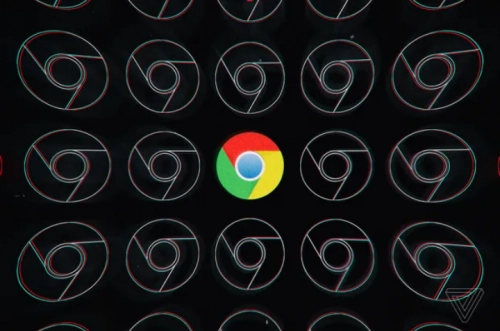
Google And Mozilla Are Ready For Chrome And Firefox Version 100 To Break Some Websites
~2.3 mins read
Chrome, Firefox, and Edge are about to hit version 100, in a triple release that could break some websites. The move to version 100 in the coming weeks could result in bugs or compatibility issues on some websites not ready to read triple-digit user-agent strings. Google, Mozilla, and Microsoft are busy trying preempt any big issues.
Mozilla, Google, and Microsoft have been warning about the upcoming version 100 release for months, which is about to drop in March for both Chrome and Edge, followed by Firefox in May. Mozilla and Google have both been running experiments to test websites and report breakages. There’s a running list of issues, which is fairly small right now, and Engadget notes that the notable sites affected include HBO Go, Bethesda, and Yahoo.
“When browsers first reached version 10 a little over 12 years ago, many issues were discovered with User-Agent parsing libraries as the major version number went from one digit to two,” explains a team of web developers in a Mozilla blog. Much like the infamous Y2K bug that made the year 2000 indistinguishable from 1900 for some computers, browsers have different formats for user-agent strings, and “it’s possible that some parsing libraries may have hard-coded assumptions or bugs that don’t take into account three-digit major version numbers.”
While there are concerns around some websites breaking, a lot of hard work has been going on behind the scenes — much like what happened to avoid major headaches with the Y2K bug 22 years ago — to make the transition to version 100 go smoothly. Developers can enable a special flag in current versions of Chrome, Edge, and Firefox to make the browsers report as version 100 and aid in testing sites.
There are also plans in place if there are widespread issues. Mozilla says it will either hot fix broken websites or temporarily freeze Firefox’s major version at 99 if breakages are widespread and unmanageable. Google’s backup plan is to use a flag to freeze the major version at 99, and Microsoft hasn’t detailed a backup plan as far as we can tell.
Advertisement
Link socials
Matches
Loading...
