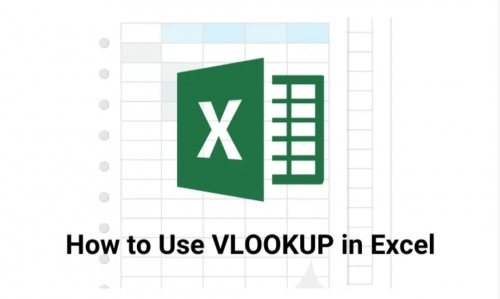profile/1711PSX_20200322_135837.jpg
Ajiri
Make Your Zoom Background Come Alive. Top Sources To Get Your Green Screen Effect
You’ve seen the videos where people are using the craziest things as backdrops for their Zoom and Teams meetings. But where do they get all those special effects? We’re going to share with you the 8 best online sources for green screen special effects.







profile/1711PSX_20200322_135837.jpg
Ajiri
How To Easily Use The VLOOKUP Function In Microsoft Excel
Have you ever had a large spreadsheet with data in Excel and need an easy way to filter and extract specific information from it? If you learn how to use VLOOKUP in Excel, you can do this lookup with just a single, powerful Excel function.The VLOOKUP function in Excel scares a lot of people because it has a lot of parameters and there are multiple ways to use it. In this article you’ll learn all of the ways you can use VLOOKUP in Excel and why the function is so powerful.