profile/9141DSC00290.JPG
Segunmeday
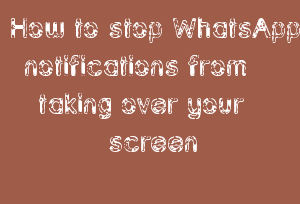
How To Stop WhatsApp Notifications From Taking Over Your Screen
~1.6 mins read

WhatsApp notifications – The year 2020 has forced many of us to live in isolation and away from our near and dear ones.
Amid these circumstances, messaging platforms and video conferencing apps such as WhatsApp; and Facebook Messenger have helped us stay connected to our friends and family.
In hindsight, some of these apps have also clogged our phone’s screens with an endless stream of notifications.
But did you know there is an easy way you can ensure that these endless WhatsApp notifications don’t clutter your phone’s home screen? You can not only manage which notifications you get but you can also manage how you get them.
Step 1: Open WhatsApp > tap More Options.
Step 2: Go to Settings > then Notifications.
Step 3: Toggle off the Show Notifications button under the Message Notifications section. Doing so would stop WhatsApp from showing you message notifications in individual chats.
Step 4: Toggle off the Show Notifications button under the Group Notifications section. Doing so would stop WhatsApp from showing you message notifications in group chats.
Step 5: Alternatively, you can toggle the Show Preview button off. Doing so would ensure that you know that you have received a new message but you don’t see the contents of that message.
Advertisement
Link socials
Matches
Loading...