profile/9092tmp-cam-7816763978997364008.jpg
Mrmubee
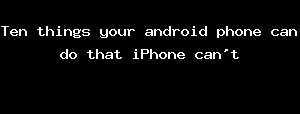
Ten Things Your Android Phone Can Do That IPhone Can't
~4.6 mins read
Apple or Android, this has been one of the toughest question been asked. But I will list the thing's Android can do but iPhone can't
1. Multitasking/split screen
Technically IOS support split screen, however the split screen it's not efficient as it is only possible on Ipad whereas iPhone can't do it.
Android comes with a native multitasking support so you can use different apps or do different things at the same time on the same phone.
2. Expandable memory storage
Lots of Android Phones created supports Expandable Memory Storage as in Memory Card. But, Iphone don't have external storage, you are limited to the internal memory storage space of your Iphone.
3. Picture-In-Picture Mode
Similarly to the first feature (split screen), Android support Picture-In-Picture Mode, this features allows you to run different apps are the same time but opening multiple windows.
It is almost similar to the Windows and Mac Os multi-window. It is a great feature for multitasking on your Android device, for example you can be using WhatsApp and be watching YouTube video at the same time.
4. Set default apps
Another intriguing feature the Android OS can do is to Set Default Apps. Android allow it's users to set default apps for almost all together of file. It also allows default browsers and launchers, this features is no where to be found on the iPhone
I'm this way you can set default apps for almost anything even music apps, you can also download another camera and use which is not available on the IOS (iPhone).
5. Smart text selection
This features was introduce with the release of Android 8.0 (Oreo version). You can now highlight text from any app on your phone and it will probably you to open the relevant apps.
For example if you highlight an address, your Android phone will understand that it's an address and will suggest you to open the maps apps from there. This is a cool feature and can work with any type of information like email addresses, phone number, house address e.t.c
6. Third party apps installation
Android users are really familiar with this features, with just enabling one setting you can start to install apps on your Android outside your Google play store. But, apple does not allow installing of apps or games outside of their apple store.
If you enable this settings on your Android phone you can install apps from any where even from WhatsApp.
7. Replace default launcher
If you don't like the default follow come launcher of your phone you can download varieties of launcher from the play store, but it's not possible on iPhone as their in-built application is always default.
You can't even change the themes, font, lock screen and even external wallpapers.
8. Better file sharing system
Android device has more flexibility when it comes to file sharing. Android is a open-source system while apple is a closed source system as they want to ensure system security which is a set back from their glory.
In Android file sharing is faster, easier and reliable. You can also download lots of applications for file transfer like Xshare, Flash share and Xender. You can also use wi-fi and Bluetooth for file transfer. You can also transfer files using USB on Android but on Apple it's really really hard and almost impossible.
9. Live Caption
Live Caption is another latest feature of the Android operating system which was introduced with the release of Android 10, it's not widely available, Google added this feature to it's new pixel series like Google pixel 4
The live Caption automatically produces subtitles for any media being played on the phone, the best part of it is that it even works offline, so u don't need data or network to Caption your videos.
10. Better virtual assistant
According to lots of research Google Assistant is far off better than Siri.
Google Assistant is smarter, and gives it's users a better User experience than Siri.
With this I think you should know that Android got lots of flexibility and great User experience.
profile/9092tmp-cam-7816763978997364008.jpg
Mrmubee
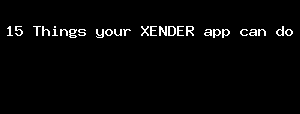
15 Things Your XENDER App Can Do
~4.8 mins read
Your XENDER app on your mobile phone can do the following fifteen (15) things. Incase you don't know, know now!
1) Change video to Mp3
Instead of you downloading another app for you to convert any of your video to Mp3 for you to be playing it like music. Xender has provide easier way to do that you.
2) Connect to Laptop or Computer PC
Instead of your inserting USB cable to your phone to connect to either your laptop or computer PC and attract virus. You can easily do that through your xender.
At the top right of your Xender app, you will see + sign. Click on it, then select Connect to PC and follow the instructions that follows
3) Download your WhatsApp status
Instead of you to download Status savers that will consume your phone memory, Xender has provide easier way for you to download your status on WhatsApp both video and pictures.
To do that: Click on SOCIAL icon, then click STATUS, you will connect to your WhatsApp automatically and you are good to go.
4) Download Facebook video
Having know that there are some of the videos on Facebook that you will want to download on your phone. Xender has provide easiest way to do that for you, just like WhatsApp.
To do that, click on SOCIAL icon, then Facebook and paste the video link on then click Paste& Download.
NB: You will copy the video link on Facebook
5) Download Instagram video
Like other social media platforms, you can also download your Instagram video via your Xender app.
To do that, click on SOCIAL icon, then INSTAGRAM, then Find video
6) Download Tiktok video
You can as well download your Tiktok video via your Xender app also.
To do that, click on SOCIAL icon, then TIKTOK, then paste the Tiktok link and click Paste& Download
NB: the Tiktok link will be copy on the Tiktok app
7) Download Twitter video
Just like all other social media platforms, Xender has provided easiest way to download your Twitter video without any rest and struggle.
8) Connect your Xender app through scanning
Instead of you click on the SEND icon you can connect your Xender app with another phone through scanning and through that you can send and receive files and datas with each other.
Click on the + icon on the top-right of the app, then click on SCAN CONNECT.
9) You can copy files from your Old phone to New phone
Instead of stressing yourself on copying and pasting of files from your old phone to new phone, you can easier do that within minutes through your Xender app
10) Send files to Bluetooth
Many people think that if they don't have Xender app on the phone, they can receive files and data from Xender app. No!
You can, once you have Bluetooth no matter the model of your phone. If you have Bluetooth you can receive files and data from Xender app.
Click on share Xender, then click on Bluetooth
Then turn on the Bluetooth, then click on SHARE USING BLUETOOTH, you will automatically connect through Bluetooth via Xender.
Is that not wonderful. It's indeed WONDERFUL
11) Connect using Hotspot
You can as well connect your Xender app with another person using Hotspot instead of Bluetooth, scan connect or send
Click ok Share Xender, then click on Hotspot.
Then follow the instructions that follows. You are good to go
12) Change your Xender app to black mode
Many people don't know that they can change their Xender app to black mode, that will make your app dark and make it clear for you to see especially in the night.
To do this: go to settings: then turn on the black mode, the app automatically change to black mode.
BEFORE BLACK MODE IS TURN ON
AFTER BLACK MODE IS TURN ON
13) Change your Xender app language
Just like other applications on your phone, you can change your Xender app language to any of your preferred language.
All you need to do is go to SETTINGS, then click on Language and select any language of your choice
14) Customize your profile
Many people don't even know that they have a profile on the Xender app. If you don't know, know today that you have a profile on your Xender app and you can customize it.
You can customize your Xender app by giving it your preferred name, upload your pictures from your gallery, then you are good to enjoy your customize profile on your Xender app.
15) Share your Xender app via Social media
You can share the WhatsApp application to people on social media so them to also benefit from the goodness of Xender app.
To do this: click on the + icon on the top-right of your Xender app, then click on SHARE XENDER, then you can share your Xender app to any of the social media platforms you wish to send it.
Don't only read it, practice it and see that it is nothing but truth.
Click it and share with others
Advertisement
Link socials
Matches
Loading...
