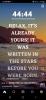Health And LifestyleNews And PoliticsArts And EducationBusiness And MoneyRelationship And MarriageScience And TechnologyCommunications And EntertainmentFamily And HolidaysSports And FitnessPersonal Care And BeautyMotivationalsEntertainmentNigerianewsUSMLE And MedicalsReligion And PrinciplesIT And Computer ScienceWorldnewsRelationshipsFamilyGeneralAnnouncement
Caster
Business Person
Wants to meet Business Partners : Hit Me Up If You Have A Business Deal
Articles
130
Followers
25
profile/1937Screenshot_20220413-132311_Instagram.jpg
Caster
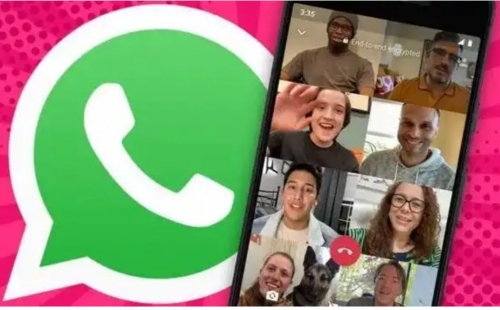
You Can Now Video Call Up To 8 People On WhatsApp
~2.2 mins read
WHATSAPP has now flipped the switch on its newly-expanded video calls, which let you speak with twice as many people in the same call as the previous limit allowed. iPhone and Android users can now include eight people in the same call.
WhatsApp has rolled out a huge boost for its built-in video calling feature for users across the UK. The update, announced last week in a flurry of video call news from parent company Facebook, is now available in the iOS and Android version of WhatsApp to all users. You'll need to be running the latest version of the app to initiate the calls with the new limit – up from four simultaneous callers to eight people.
The latest upgrade should make the chat app, which is currently the most popular messaging service worldwide with more than two billion users, a more viable alternative to the likes of Zoom, Houseparty, FaceTime, and Skype for conference calls, or catch-ups with friends and family.
Of course, WhatsApp is still lagging behind some of its rivals, including Google Duo (supports 12 in a single call), Google Meet (up to 100 people for personal use, 250 for business and education users), Apple's FaceTime (supports 32) and Zoom (up to 500 with its priciest add-on). However, it brings WhatsApp in-line with Houseparty, which has exactly the same video call limit, so that's good.
As before, all video calls in WhatsApp are secured with end-to-end encryption so no one else can view or listen to your private conversation – not even WhatsApp itself. The new update couldn't have come at a better time. As millions stay home in a bid to stop the spread of the coronavirus across the world, video call apps have become increasingly popular as a way to stay in touch with friends and family members.
Facebook, which owns WhatsApp, has introduced a new cross-platform solution, known as Messenger Rooms, which lets you bring in contacts from across a range of Facebook-owned messaging services, including Facebook Messenger, WhatsApp, Instagram, and more.
For those who want to chat with much, much more than eight people in a single call, Messenger Rooms will allow up to 50 people to chat simultaneously. This all-new video call feature makes it easy to drop-in and drop-out and chat with up to 50 people.
Facebook users can control who joins and sees the room as well as use augmented reality filters, customised backgrounds à la Zoom, along with lighting effects to boost their video calls. These expansive Messenger Rooms can be created inside Messenger or the main Facebook app or website.
And soon, Instagram, WhatsApp and Facebook Portal owners will be able to kickstart these expansive messaging rooms too. Best of all, you can invite anyone to join – even if they don’t have a Facebook.
It's clear that Facebook is looking to quash the success of the likes of Zoom, Houseparty and others. And with the colossal number of users already signed-up to either Facebook, WhatsApp or Instagram – it could soon become the go-to option for people looking to chat with friends or family during lockdown.
profile/1937Screenshot_20220413-132311_Instagram.jpg
Caster
Are You Addicted To Your Computer Screen?
~1.2 mins read
.jpg)
Don’t let your eyes bear the brunt
Are you one of those who spend hours staring at a computer? Protect your eyes by making changes in your computer habits.
Sit correctly
Ensure that your computer is positioned correctly. The screen should be at an arm’s length from your eyes and 20 degrees below eye level. Have adequate support for your wrist and place your feet comfortably.
Have proper lighting
Avoid sitting under harsh lights or in complete darkness. The aim is to reduce glare and reflection from your screen. Adjust the contrast, colour and brightness levels as per your comfort.
Wear anti-glare spectacles
Preferably wear anti-glare spectacles to reduce eye strain. Alternatively, you can also put anti-reflective coatings on the lenses of your glasses to reduce strain from continuous computer use.
- Turn away from the screen every 20 minutes and look at an object placed 20 feet away. This changes the focal length of your eyes.
- Blink eyes every 20 times to moisten them. Close your eyes and splash water on them every hour.
- Rub your palms against each other till they’re warm and put them against your eyes for about 40 to 60 seconds.
- Include a lot of Vitamins A, C, and E in your diet — good sources include green veggies, citrus fruits, poultry and dairy products. A healthy snack at office is a box of chopped carrots or cucumbers, or even some fresh fruits.
- In the morning, keep two used tea bags in the refrigerator. In the evening or night, sit down and place them on your eyes for about five to 10 minutes as you relax. This will soothe tired eyes and reduce puffiness.
End of the article
COMMENTS (0)
Are you one of those who spend hours staring at a computer? Protect your eyes by making changes in your computer habits.
Sit correctly
Ensure that your computer is positioned correctly. The screen should be at an arm’s length from your eyes and 20 degrees below eye level. Have adequate support for your wrist and place your feet comfortably.
Have proper lighting
Avoid sitting under harsh lights or in complete darkness. The aim is to reduce glare and reflection from your screen. Adjust the contrast, colour and brightness levels as per your comfort.
Wear anti-glare spectacles
Preferably wear anti-glare spectacles to reduce eye strain. Alternatively, you can also put anti-reflective coatings on the lenses of your glasses to reduce strain from continuous computer use.
- Turn away from the screen every 20 minutes and look at an object placed 20 feet away. This changes the focal length of your eyes.
- Blink eyes every 20 times to moisten them. Close your eyes and splash water on them every hour.
- Rub your palms against each other till they’re warm and put them against your eyes for about 40 to 60 seconds.
- Include a lot of Vitamins A, C, and E in your diet — good sources include green veggies, citrus fruits, poultry and dairy products. A healthy snack at office is a box of chopped carrots or cucumbers, or even some fresh fruits.
- In the morning, keep two used tea bags in the refrigerator. In the evening or night, sit down and place them on your eyes for about five to 10 minutes as you relax. This will soothe tired eyes and reduce puffiness.
End of the article
COMMENTS (0)
Advertisement
Link socials
Matches
Loading...