profile/9729WP_20170319_3.jpg
Ishola

Facebook Messenger Vanish Modes Makes Messages Disappear After You Leave The Chat
~1.2 mins read
Facebook Messenger and Instagram are adopting “Vanish Modeâ€, a Snapchat-like feature for disappearing messaging. The feature, allows users to set chats to automatically delete after the message is seen and the chat is closed.
When enabled, messages sent (text chats, emoji, pictures, GIFs, voice messages and stickers etc) while in vanish mode will disappear as soon as you leave the conversation. And, like Snapchat, you’ll be notified if the person you ’re chatting with takes a screenshot of a conversation.
To be clear, Vanish Mode is not designed to cater to those looking to secure an entire conversation. Though the feature is end-to-end encrypted, Facebook already offers a fully end-to-end encrypted conversations feature (Secret Conversations) which requires several steps and setting a timer for each message to disappear individually.
However, unlike on Snapchat, Vanish Mode is not a default setting. Vanish Mode is an opt-in experience — meaning you can can choose whether to enter a Vanish Mode chat. And it only works with people you’re connected to, Facebook says.
How To Enable Vanish Mode In Facebook Messenger
Vanish mode can be enabled within an existing chat by swiping up on your mobile device’s screen while in the chat.
Upon first launch, a screen will appear explaining how Vanish Mode works.
Once in Vanish Mode, the screen goes dark to signal the change.
How To Disable or Turn Off Vanish Mode In Facebook Messenger
To exit Vanish Mode, you tap on the “Turn Off Vanish Mode†button at the top of the screen.
Vanish mode is available to Messenger users in the US now and will expand to additional countries, and to Instagram, “soon.â€
For safety purposes, Facebook supports blocking and reporting in Vanish Mode.
profile/9729WP_20170319_3.jpg
Ishola

Ways To Send Disappearing Messages With WhatsApp
~3.4 mins read
WhatsApp has recently started rolling out a highly anticipated feature called disappearing messages. If it sounds familiar, that’s because other apps have been offering similar options for a while now, although WhatsApp’s own take does differ a little bit..
The feature is now available for WhatsApp users on Android, iOS and the Web. Here we show you how you can send disappearing messages in WhatsApp.
What Are Disappearing Messages?
Disappearing messages in WhatsApp allow users to send messages that will vanish after a period of time. Once you’ve enabled the feature, you’ll be able to send individual or group messages that will self-destruct after seven days.
The functionality is by no means new, as other apps like Snapchat have had it for a while. Initially, the messaging app offered this option only for photos and videos but later extended the service to include messages as well.
Additional messaging apps that have embraced ephemerality include Facebook, Instagram and Telegram. Gmail also boasts a Confidential mode which lets users send messages with an expiration date attached.
This type of communication can prove extremely practical in various scenarios, as it allows users to share private thoughts or just silly pictures or other media without leaving a digital data trail. As it is, we’re probably going to see more and more apps implement this option going forward.
A Few Things to Know About Disappearing Messages on WhatsApp
Before we dive into the tutorial, we should first discuss the characteristics of disappearing messages on WhatsApp a bit. For starters, you can turn them on in any thread you’ve started before, but know that the setting won’t affect texts you previously sent or received in that chat. In group chats, the admin will be able to turn disappearing messages on and off.
If you’ve exchanged a few disappearing messages in a thread but forgot all about checking WhatsApp for the next seven days, the messages will be deleted. However, you should keep in mind that the preview of any new messages received during the period of absence will still be displayed in the notification bar until you return to WhatsApp.
If you want to use the reply function on a disappearing message, the quoted text (the text to which you are replying) might remain in that chat after seven days. Alternatively, if a disappearing message is forwarded to a chat that has this particular feature off, the message won’t be deleted in the chat you forwarded it to.
What About Media Files?
With disappearing messages on, the media gets deleted from within the chat after seven days, but the files will continue to exist in your phone. Users can turn off the auto-download feature if they want to ensure that the media they share in the threads is permanently destroyed.
Just note that if you disable the feature, its effect will spread across all your chats, not just the ones with disappearing messages turned off. You can turn auto-download off by going to “WhatsApp Settings -> Storage and data -> Media auto-download -> Turn off all options.”
How to Turn On Disappearing Messages on Mobile
For the time being, it’s only possible to set the messages to self-destruct after a period of seven days. Here’s how you can activate the feature on your mobile. These steps work on both Android and iOS devices.
1. Open WhatsApp on your phone.
2. Identify the conversation for which you want to activate disappearing messages.
3. Tap on the contact’s avatar from the app’s main screen.
4. Select the Info button.
5. Look for and tap on “Disappearing messages” – it should be off by default.
6. A welcome message will appear informing you about disappearing messages. Select Continue.
7. Turn the feature on.
That’s it, you’ve now enabled the feature so that all messages you sending from now on will be subject to destruction after a period of seven days. In the thread, you will be able to see a message alerting you that the option is on.
If you ever want to switch back, repeat the process described above and tap on Off to disable the option.
How to Turn On Disappearing Messages on the Web
WhatsApp Web is a very handy tool. Unfortunately, it does not offer all the features of the mobile version. The good news is that the disappearing messages feature has made it on the Web and this is how you can turn it on quickly.
1. Open WhatsApp Web on your PC.
2. Navigate to the conversation for which you want to set disappearing messages.
3. Tap on the contact’s name or avatar at the top.
4. Look for Disappearing Messages in the right side menu that appears.
5. Turn the feature on.
Advertisement
Link socials
Matches
Loading...
