profile/520613119081_81ce059d4f2e48b6a0eede9f6e415398_jpeg_jpeg5761db6efad9f460a99c18d83f8512ee.jpeg.webp
AdeiZz

Get Rid Of Those Annoying Ads Now..see How
~4.2 mins read
Are you getting annoying ads on your smartphone ? If yes, would like to stop ? If your answer to this question is yes then you’re in the right spot. Some ads can be pretty annoying especially if they don’t interest you or are intruding. The only way to stop the ads is to look for the cause of the ads and stop it. We will be showing you how to do that here.
HOW TO REMOVE ANNOYING ADS ON YOUR TECNO, INFINIX AND GIONEE PHONES The number one reason why most tecno and Infinix users are receiving ads is the launcher they are using. Tecno comes HiOS launcher while Infinix comes with XOS launcher. These two launchers show you ads in form of recommending apps for you to download. You can see the ad when you pull up the app launcher. On Tecno Phones (HiOS launcher) and Infinix Phones (XOS launcher), you can turn this off by following the steps below.1. Press and hold on an empty space on your phone’s home screen till some options come up at the bottom side of the screen.3. In the bottom side, Click on desktop settings for Tecno Phones and Menu for Infinix Phones and Select Other Settings.3. From here you can turn off application recommendation.This will stop apps recommendation from showing up on your tecno and Infinix phone. You can also solve this by installing a new launcher from the Google play store to replace your existing app launcher.HOW TO BLOCK POP UP ADS ON YOUR TECNO, INFINIX AND GIONEE PHONESIf you’re being plagued by pop up ads on your android device then there are so many approach to fix the problem. First, you can try to figure out which app is popping up the ad on your screen. If the ads only pops up when you launch a specific app then that app is definitely the cause of the pop up ad which might be a way for the developers of the app to monetise the app. You can either uninstall the app to stop the pop up ads or continue using the app like that with the pop up ads. You can also download an add blocker like “Ad Block Plus†or any other ad blocker from the Google Play store to do the job for you.Now, if the pop up ad randomly pop ups on your android without launching an app then we might be looking at a virus. You can try using an antivirus app to scan your device. A better solution will be to factory reset your device which will wipe everything off including the virus. Remember to back up your important files before performing a factory reset on your device. Once you do that, the pop up ads should stop. Going forward, you should be careful of the apps you install and where you get the apps from.HOW TO BLOCK PUSH ADS/NOTIFICATIONS ON YOUR ANDROID DEVICEPush ads are the ads/notification that just show up on your notification panel. Stopping this kind of add is actually very easy. All you have to do is wait till you get any of those ads, swipe down your notification panel and click on it. Any app that opens is the app responsible for this. You’ll then have to navigate to that app settings from within the app and turn it off. Different apps have different methods of turning this off. If you can’t find the option to turn this off in the settings menu of the app you can drop the name of the app below in the comment section and we’ll guide you on how to go about it.CONCLUSIONIf you’re experiencing any other type of annoying ads on your android device not talked about here, be sure to let us know in the comment section down below so as to provide a solution to stop the ads.
profile/520613119081_81ce059d4f2e48b6a0eede9f6e415398_jpeg_jpeg5761db6efad9f460a99c18d83f8512ee.jpeg.webp
AdeiZz
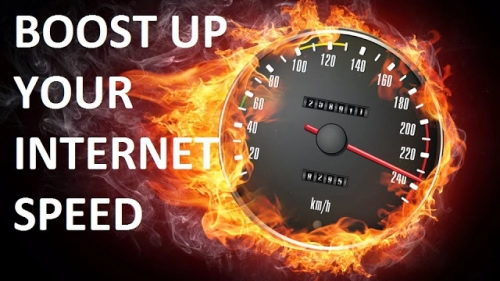
How To Boost Your Internet Speed
~6.3 mins read
internet connection on your phone? You can make it faster and improve the speed by applying the simple tips i will reveal to you on this article. Although most times slow internet connection is caused by the network providers due to poor equipment and stunted availability of the networking technology in some locations but you have your own part to play in order to boost internet connection.First, you can check the speed of your connection here. Below are the seven (7) tips to make Internet faster on your smartphone.
7 WAYS TO MAKE INTERNET CONNECTION FASTER1. Set Your Network Connection to 3G or 4GIt is not news that 4G and 3G network modes are much faster than EDGE and 2G networks mode. One babe using very nice smartphone came to me and was very worried that her phone doesn't brows fast. In fact that she finds it difficult to upload photos on Facebook. She even suggested selling the phone thinking that it was a fault but when i collected the phone from her to check things out, I noticed this babe is on 2G network for many weeks and she wasn't even away that it can be changed. Then i switched her to 3G and the network connection improved drastically. You see, some few phone users are ignorant of this. So to speed up your data connection speed, you need to change your preferred network connection to 3G, WCDMA or 4G instead of GSM or EDGE 2. Uninstall Unnecessary AppsAre you aware that many Android applications uses internet connection to work and to make things worst, some uses the Internet in background even when you aren't using the app. These apps drags the internet with other more useful apps which you constantly use on your phone so why allow such apps to remain installed in your phone? I advise you to uninstall all the apps you don't normally use because they don't only slows the Internet connection but also makes your phone's performance slow as well as zapping your data unknowingly. 3. Clear the Cache in Your SmartPhoneThis one might be controversial because in most cases, cache boosts internet speed especially with web browser apps, WhatsApp and Facebook. This is because these apps don't need to reload those saved data once you launch them thereby saving the time internet requires on your phone for processing information. But in some rare cases, cache can work alternatively so you might consider clearing cache memory.Interestingly, clearing cache helps boost your phone performance as well as giving you more phone memory space especially if you are always short on device internal storage. To clear cache, go to phone Settings > applications > select apps > tap on clear cache. Note that this step might be slightly different from phones with different OS versions. 4. Activate Text only Mode in the BrowserI could remember some years back when I was using the 10mb data allocation from MTN to browse on opera mini using Nokia Symbian phone. Surprisingly, that 10mb serves me for complete one week because i usually browse without images turned on. So if you are in a situation that demands you must read something online with very low data size available om your phone, just enable "text only mode" and restrict background data on your android phone. You will see the magic of what 5MB can do. Apart from that, when you disable images from your web browser, your internet connection speed increases drastically but the browsing experience is not that cool. So if you are don't have problems browsing without images displaying or if you have very little data on your phone, apply this simple trick; otherwise, browse normally with images and enjoy what you are reading. 5. Use a Faster Web Browser on Your PhoneThe web browser you're using plays a major role in enhancing the overall internet connection speed in your phone. There are many fast web browser available on Playstore for you to download and make use of. You can try out Opera Mini, UC Browser, Google Chrome and Puffin Browser. They are arguably the most popular web browsers out there so try using them for browsing. 6. Install Internet Speed Boosting AppThere are many internet speed boosting apps on Playstore. Try downloading any of them to help in boosting internet connection. 7. Turn Off and On Your Internet ConnectionLastly, to speed up your phone internet connection speed, toggle the data switch to ON and OF it. Alternatively, enable "flight mode" and disable it again after 3 seconds. As weird as it sounds, this is one of the beat working remedy to combat slow internet connection. Once you apply this trick, you should experience an improved connection but remember all the above tips doesn't apply to people staying in areas with no network signal at all (if there is such places) So ladies and gentlemen, there you have it. I hope this will help to solve the problem of slow internet connection speed on your mobile phone. Help other people with these tips by hitting the SHARE buttons below.

Advertisement
Link socials
Matches
Loading...
